Welcome to the NursingCAS Dispatch – a monthly newsletter intended to keep you up to date with current happenings at NursingCAS. The newsletter will feature:
- User Updates to keep you in the loop, so you can keep your team and applicants in the loop.
- NursingCAS by the Numbers, a metric to showcase application statistics and other relevant data.
- NursingCAS Know-How, an in-depth examination of a NursingCAS feature.
- Social Beat, which will feature nursing and admissions news from around the web.
 User Updates
User Updates
Answer Value Expiration Dates
You can now add expiration dates for answer values in the Questions section. Once the expiration date has passed, the answer value won’t be available to applicants. This is an optional feature, and if no expiration date is selected, the answer value is always available to applicants. Note that you can’t include expiration dates for every answer value; one answer value must always be available.
New WebAdMIT Support Team Name
The WebAdMIT Support team has a new name: the Client Support Specialist team. Their contact information remains the same:
- Email: webadmitsupport@liaisonedu.com
- Phone: 857-304-2020
New Documentation
Identifying New and Updated Applicants – This document reviews how you can use WebAdMIT to find newly submitted applicants and how to manage application updates, including new letters of evaluation and official test score receipt.
 By the Numbers
By the Numbers
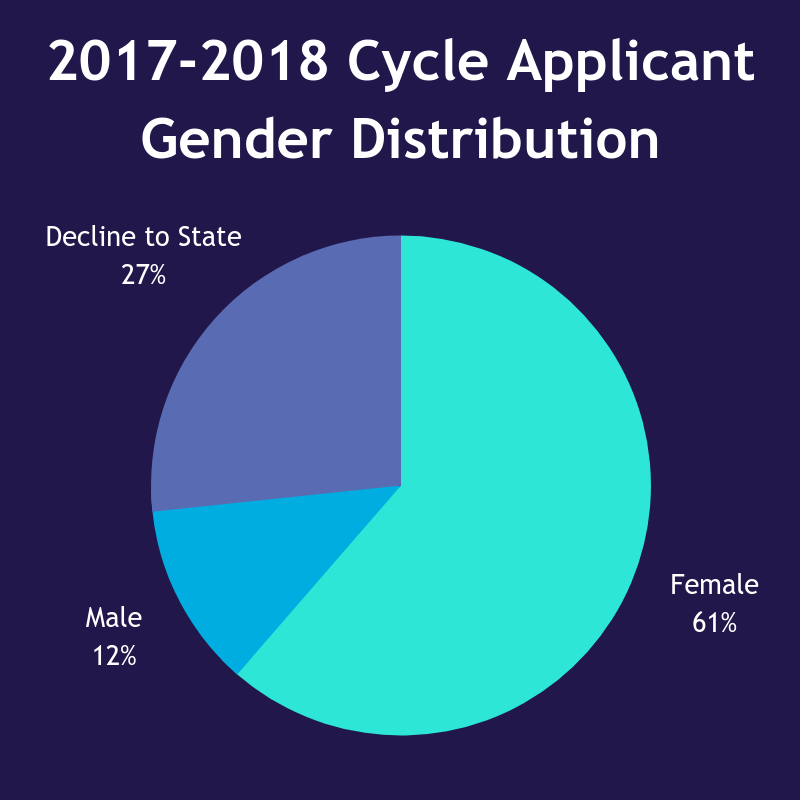
 NursingCAS Know-How
NursingCAS Know-How
Using Assignments During the Review Process
WebAdMIT allows you to create tasks for reviewers through the assignments function. Assignments are an excellent tool to streamline your application review process. Additionally, we have implemented new email notification functionality to remind your reviewers to complete assignments on either a daily or a weekly basis. Access the full instructions for assignments here.
Creating Assignments
- Using the Menu Bar, open the Management panel, then click Assignments.
- Click New Assignment Type.
- Enter a name, select the associated programs, and indicate if you want to use questions, overall scores, overall comments, and overall remarks. If adding questions for the reviewer, enter a question name. This can be used to indicate what items should be reviewed. Then indicate if you want to use scores and/or comments with the questions. Additionally, select whether the question is active. If adding overall scores when using questions:
- Select Average of Questions to provide an average score across all question scores.
- Select Sum of Questions to provide a sum of all question scores.
- Select Enter by User to allow the user to enter a score; use this option if you are not using questions or if the overall score is not a direct calculation of the questions.
- Enter instructions if desired, then click Submit.
Allocating Assignments
Assignments are created by a WebAdMIT Administrator, but anyone with the Manage Assignments and Interviews permission in their Work Group can assign an applicant to a reviewer.
- To allocate an Assignment to a user, navigate to the Assignments panel on the desired Applicant Details Page, and click New Assignment. Note that this button only appears when at least one Assignment Type exists for an applicable program.
- Select an Assignment.
- Select the user who is to complete the Assignment. To select multiple users, press and hold down the control key (Command on Mac) while selecting the applicable users.
- To choose the due date for the Assignment, click the due by field, and select a date.
- Click Submit.
Assignments can also be distributed in batch via Lists, Searches, and the Clipboard.
*NEW FEATURE* – Assignment Notification Emails
When you have at least one applicant assigned to you, you’ll receive periodic email notifications. There are two notification types, Daily and Weekly, that can be enabled in your Email Notifications settings.
- Daily Assignment Emails: When you select this type of notification, you receive an email the day after an Assignment is created for you. For example, if on Tuesday morning you receive an Assignment, then a notification of this Assignment is sent on Wednesday. Note that this email is sent even if you completed the Assignment on the same day it was created. For example, if on Tuesday morning you receive an Assignment and then complete it on Tuesday afternoon, a notification of this Assignment is still sent on Wednesday.
- Weekly Assignment Emails: When you select this type of notification, you receive an email each Monday morning that lists all assignments you have not yet completed. These emails discontinue once you have completed your Assignments.
To adjust your Email Notification settings:
- Click Account at the top right of the page and then click Edit My Account.
- At the bottom of the My Account page, click Email Notifications.
- Select your desired notification options and click Submit.
If you are a WebAdMIT Administrator, you can also adjust the Email Notifications settings for other users.
 Social Beat
Social Beat
More Colleges Go Test Optional
The College of St. Scholastica and Linfield College have become the latest to end requirements that all undergraduate applications submit SAT or ACT scores.
A Different Type of Nursing Education
Maine attempts a new dedicated nursing education strategy to replace traditional six-hour clinicals.
Research of the Week: Duties to Self – The Nurse as a Person of Dignity and Worth
Author Marsha Fowler, PhD, MDiv, MS, RN, FAAN, explains how the shift in nursing education has informed current nurses how to take care of themselves while furthering their careers.
Web design by WHITE64